Viewing your Amazon orders is an essential task for tracking purchases, managing returns, or just keeping a record of past transactions. With the Amazon platform’s user-friendly interface, accessing your order history is both intuitive and efficient.
To begin, you need to be logged into your Amazon account. This is the first step to ensuring that you can view all the details related to your purchases. Once logged in, you can easily access your order history by following a few straightforward steps.
Begin by navigating to the Amazon homepage. This can be done by either typing “www.amazon.com” into your browser or clicking on the Amazon logo if you are already on the website.
Upon reaching the homepage, you will find a variety of options available to you, including browsing for products, reading reviews, and managing your account. To proceed with viewing your orders, locate the menu icon or hover your cursor over the “Accounts & Lists” tab at the top right corner of the page. This will reveal a drop-down menu.
From this menu, you need to click on the “Your Orders” link. This link will direct you to a page where you can view all your past orders, and you will notice that Amazon conveniently organizes them by year and month.
The order history is displayed chronologically, with the most recent orders at the top of the list. Each entry in your order history will show essential details, including the date of purchase, the order number, the items bought, their prices, and the shipping status.
If your order has been delivered, you will see a confirmation of the shipment along with tracking information. For those who have placed numerous orders over time, Amazon provides a search functionality to help you find a specific order.
This feature is particularly useful if you need to track an order from months or even years ago. You can search by keyword, product name, or order number. This will narrow down the results, making it easier to find exactly what you are looking for.
Additionally, you have the option to filter your order history by status, such as “Shipped,” “Pending,” or “Cancelled,” which further streamlines the process. Once you have found the order you wish to view, you can click on the “Order Details” button next to it.
This action will bring up a more detailed breakdown of the transaction. Here, you can view the shipping address, payment method, and any available tracking information. If the item has been delivered, you can check for updates on the shipment status.
Additionally, this page may include options to initiate returns or exchanges for items that are still eligible. If you made a purchase that is part of a subscription service, such as Amazon Prime, digital content, or other recurring services, these purchases will also be listed in your order history.
You can track subscriptions, view payment dates, and even cancel services directly from the order details page. For those using mobile devices, Amazon also provides an app that allows users to access their order history.
The app’s interface is very similar to the desktop version, so you won’t find the experience much different when using it on your phone or tablet. Open the Amazon app and tap on the three horizontal lines in the top left corner to open the menu.
From there, tap on “Your Orders” to access your past orders. The app also allows for searching and filtering orders, and it provides options to view shipping statuses, initiate returns, or reorder items.
If you want to keep track of recurring orders or subscriptions, Amazon has a section dedicated to “Subscriptions & Save” for easy access.
This section displays all products you’ve set up for regular delivery, ensuring that you can manage and review these purchases seamlessly. Additionally, viewing your Amazon orders can be done not only on the Amazon website or app but also through email notifications.
After each order is placed, Amazon sends a confirmation email containing key order details such as order number, item names, prices, and estimated delivery dates.
For those who prefer to keep things simple, the email provides an alternative way to quickly review order details without having to log into the website. However, for more comprehensive tracking or to manage returns, you will need to visit your “Your Orders” page.
For users who prefer keeping their purchases private, Amazon allows for additional privacy settings. If you share your device or account with others, you can manage your order visibility.
Amazon also offers the ability to archive orders, which removes them from the default order history page but keeps them stored in your account for future reference. This can be useful for personal items you may not want others to easily access.
If you encounter any issues while attempting to view your Amazon orders, customer service is readily available to assist you. Amazon offers multiple ways to get help, including live chat, phone support, and email assistance.
If you are having trouble locating an order, verifying shipping status, or accessing any specific detail related to your order history, reaching out to Amazon’s customer support team can resolve the issue quickly.
Read Also: A Guide to Amazon Jobs: How to Apply and What to Expect
Managing Your Amazon Orders: Tracking, Returning, and Updating
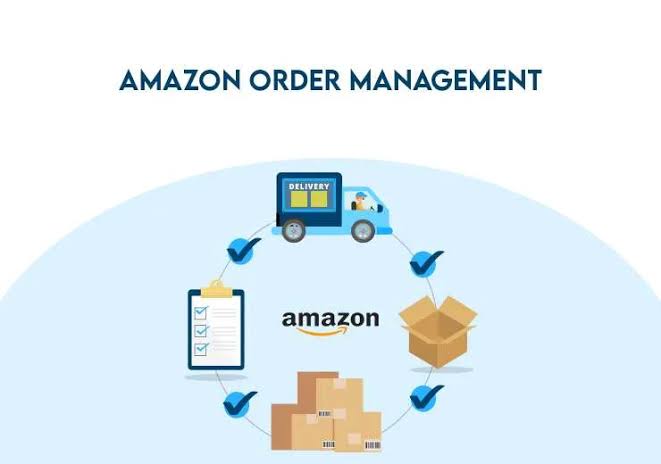
Managing your Amazon orders efficiently is key to ensuring a smooth shopping experience. Whether you are tracking shipments, returning items, or updating your order details, Amazon provides a variety of tools to manage your orders seamlessly.
1. Tracking Your Amazon Orders
Tracking your Amazon orders ensures that you stay informed about the status of your purchases, whether they are in transit or have been delivered. Amazon provides a comprehensive tracking system that keeps you updated at every stage.
1. Accessing Your Orders: Start by logging into your Amazon account. Once logged in, hover over the “Accounts & Lists” tab at the top right corner of the page and select “Your Orders.” This will direct you to a page with all your recent purchases. Here, you will find each order listed with the order number, item names, and order dates.
2. Order Status: Each listed order shows the current status, such as “Shipped,” “Out for Delivery,” or “Delivered.” For shipped orders, you can find the tracking information, including the tracking number and the courier responsible for the delivery. Clicking on the tracking number will redirect you to the carrier’s website, where you can see real-time updates on your shipment’s location.
3. Mobile App Tracking: If you are using the Amazon mobile app, tracking your orders is just as straightforward. Tap on the three horizontal lines to open the menu, then select “Your Orders.” From here, you can track the progress of each order, just like on the website.
4. Notifications: Amazon sends notifications via email or through the mobile app whenever there is an update on your order, such as when it has shipped, out for delivery, or delivered. These notifications help you stay informed without needing to visit the website constantly.
2. Returning Your Amazon Orders
Amazon’s return process is user-friendly, providing you with an easy way to return items and receive refunds or exchanges. Most products are eligible for returns within 30 days of purchase, but there are specific guidelines based on the type of item.
1. Initiating a Return: To return an item, go to the “Your Orders” section and find the product you want to return. Click on “Return or Replace Items.” Amazon will ask you to provide a reason for the return, such as “Item was damaged” or “Changed my mind.”
2. Return Window: For most items, the return window is 30 days from the delivery date. However, some products like electronics or non-returnable items may have different time frames, so always check the return policy for the specific product.
3. Return Shipping: Amazon typically provides free return shipping for eligible items. After selecting the return reason, Amazon will offer a prepaid shipping label. Simply print it out, attach it to the item, and send it back. If your item is not eligible for free returns, you will be asked to cover the return shipping cost.
4. Refund Process: Once the returned item is received by Amazon, the refund will be processed. Refunds are usually issued to your original payment method, but if you used gift cards or promotional credits, those funds will be refunded to your Amazon account balance. Refund processing typically takes 3–5 business days.
5. Exchanges: Instead of a refund, you may prefer an exchange. If the item you purchased is available in a different size or color, you can choose to replace it with the desired option. Click on the “Replace Item” button after selecting your return reason, and Amazon will send you the replacement once the original item is returned.
3. Updating Your Amazon Orders
Sometimes you may need to update your Amazon orders, such as changing the shipping address, modifying payment methods, or canceling an order. Amazon offers several options to make these changes before the order is processed.
1. Change Shipping Address: If your order has not shipped yet, you can modify the shipping address. Go to the “Your Orders” section, select the order, and click “Change Shipping Address.” You will be prompted to enter the new address. Once the item has been shipped, however, the shipping address cannot be altered.
2. Canceling an Order: If you want to cancel an order, you must do so before it has been shipped. In the “Your Orders” section, click “Cancel Items” next to the order you wish to cancel. You will be presented with a list of items in that order, and you can select which ones to cancel. Once an order has been processed or shipped, canceling it is no longer an option.
3. Changing Payment Methods: If you need to update your payment information for a pending order, navigate to “Your Orders” and select “Change Payment Method.” From here, you can select a new credit card or use an alternate payment method, such as Amazon Pay or a gift card.
4. Modify Delivery Date: In some cases, Amazon allows you to modify the delivery date for items that have already shipped. You can do this by visiting the “Your Orders” section and selecting the option to “Reschedule Delivery.” This feature is available for certain items and locations, but it may not be offered for every order.
4. Managing Your Amazon Order History
Amazon provides features to help you keep track of your orders and maintain privacy for sensitive purchases.
1. Archive Orders: If you prefer not to have certain purchases appear in your main order history, you can archive them. To archive an order, click on the “Archive Order” link next to the order in the “Your Orders” section. Archived orders are moved to a separate list, where they are no longer visible in your default order history, but they remain accessible for future reference.
2. Download Order History: For a more detailed review of your purchases, Amazon allows you to download your order history. Go to “Your Orders” and click on “Download Order Reports.” You can filter the report by date range, order status, and other parameters. This feature is particularly useful for tax purposes or tracking your spending over time.
3. Subscription Orders: If you have subscription-based orders, such as Amazon Subscribe and Save items, you can manage these directly from your account. You can modify the delivery frequency, cancel subscriptions, or update the items in your subscription list. This feature ensures that you have full control over recurring deliveries.
5. Order Notifications and Alerts
Staying up to date on your Amazon orders is made easy with notifications. You can choose to receive updates about your orders through email or via the Amazon mobile app.
1. Email Notifications: Amazon sends you detailed emails about your orders, including shipping confirmation, delivery updates, and potential delays. Each email includes tracking numbers and links to track your orders in real time.
2. Mobile App Alerts: If you use the Amazon app, you can enable push notifications for real-time updates. These alerts keep you informed of any changes to your order status, including when your item ships, is out for delivery, or has been delivered.
Read Also: The Comprehensive Guide to Office Depot: Your One-Stop Shop for Office Supplies
Tips for Organizing and Keeping Track of Your Amazon Orders
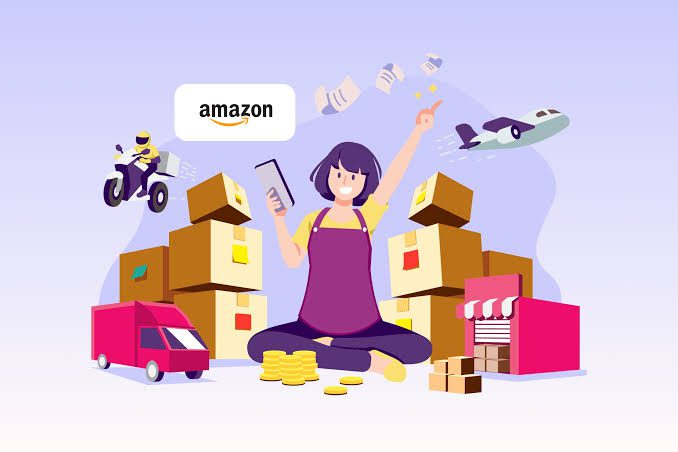
In the fast-paced world of online shopping, organizing and keeping track of your Amazon orders can be crucial to ensuring a smooth shopping experience. Whether you are managing multiple items, tracking deliveries, or handling returns and exchanges, having a well-structured approach can save you time and reduce frustration.
1. Utilize the “Your Orders” Section
The primary tool for tracking and organizing your Amazon orders is the “Your Orders” section. This section serves as the hub where all your purchase information is stored.
To access this, simply log into your Amazon account and hover over the “Accounts & Lists” tab at the top of the page. Select “Your Orders” from the dropdown menu. This section will display all your past and current orders, making it easy to keep track of everything you’ve purchased.
1. Filter Orders: The “Your Orders” page offers multiple filters to help you sort through your purchases. You can filter by order date, order status (shipped, pending, etc.), or product categories. This allows you to find specific orders more efficiently without having to scroll through all your purchases.
2. Track Order Status: For each order, the current status is clearly displayed, including tracking numbers, shipping updates, and expected delivery dates. Clicking on the order status will provide you with detailed information, including carrier updates and expected delivery times.
2. Set Up Amazon’s Notifications and Alerts
One of the most effective ways to stay informed about the status of your Amazon orders is to enable notifications. Amazon provides timely updates that can be delivered via email or mobile app notifications. You can customize these notifications based on your preferences.
1. Shipping Notifications: Set up alerts to notify you when your order has shipped, when it’s out for delivery, or when it has been delivered. This feature ensures that you won’t miss any important updates and helps you track your deliveries in real-time.
2. Return and Refund Notifications: If you are returning an item, Amazon will send updates regarding the return status and refund processing. This will help you stay informed about when the refund will appear on your account.
3. Delivery Notifications: For those who rely on timely deliveries, receiving a push notification when your order is about to arrive can help ensure you’re prepared for its arrival.
3. Organize Your Orders Using the Archive Feature
Amazon allows you to archive orders that you no longer wish to appear in your primary order history. This feature is especially useful for separating purchases you may have made for gifting purposes, items that are no longer needed, or any orders you’d prefer not to see when browsing your order history.
1. Archiving Orders: To archive an order, go to the “Your Orders” section, locate the item you want to hide, and click on the “Archive Order” link next to it. Archived orders are removed from your main order history but remain accessible for future reference.
2. Access Archived Orders: If you need to view an archived order, you can access them by selecting “Archived Orders” from the drop-down menu on the “Your Orders” page. This feature keeps your order history clean and organized while still preserving past purchases.
4. Use Amazon’s Order History Reports
If you need a comprehensive view of your Amazon orders, especially for tax purposes or budget tracking, Amazon offers an Order History Report feature. This allows you to download a detailed list of your purchases for a specific period.
1. Downloading Order Reports: To download your order history report, go to “Your Orders,” scroll down to the bottom, and click on “Order History Reports.” From here, you can choose the time frame, format (CSV or PDF), and order status to generate the report. This is particularly useful if you need to categorize or analyze your purchases over a certain period.
2. Sorting and Filtering: After downloading your order report, you can filter the data based on various criteria, such as order date or item category. This makes it easier to find specific items or track expenses.
5. Label and Categorize Your Orders
Another efficient way to manage your Amazon orders is by labeling or categorizing items, especially for frequent shoppers. While Amazon doesn’t have an official built-in category system for orders, you can use the following methods to help organize your purchases:
1. Manual Categorization: When reviewing your order history, create categories for specific types of purchases. For instance, if you shop for both household items and personal items, create separate labels to track each category. Keep a separate record of these categories, either in a digital format or on paper.
2. Using the “Lists” Feature: Amazon also provides a “Lists” feature, where you can create custom lists for specific types of items, such as wish lists, shopping lists, or even orders that need to be reordered. By adding products to these lists, you can easily find items related to a specific category or purpose.
6. Keep Track of Subscriptions and Recurring Orders
For shoppers who have subscriptions or recurring orders (e.g., Amazon Subscribe & Save), it’s important to keep track of these items separately. Amazon offers tools to manage and review subscription items, ensuring that you don’t forget about upcoming deliveries.
1. Manage Subscriptions: To manage your subscriptions, go to the “Your Account” page and select “Subscriptions.” Here, you will find a list of all your active subscriptions and the frequency of delivery. You can modify, pause, or cancel subscriptions from this section.
2. Review Upcoming Deliveries: For each subscription, you can see the next scheduled delivery date and the items that will be sent. This helps you plan ahead and avoid unwanted orders. You can also adjust the frequency of delivery to suit your needs.
7. Utilize Amazon’s Return and Exchange Policies
An often-overlooked aspect of Amazon order management is knowing how to handle returns and exchanges. Amazon offers a streamlined process for returns and exchanges, and staying on top of this can save you time and money.
1. Return an Item: If you receive an item that isn’t what you expected or if it’s damaged, you can initiate a return. Go to the “Your Orders” section, find the item you wish to return, and click “Return or Replace Items.” Follow the prompts to choose your return reason and shipping method.
2. Exchange Process: For items eligible for exchange, you can request a replacement instead of a refund. Amazon will send a replacement item once the returned item is received. This ensures that you don’t have to reorder the product manually.
8. Monitor Your Order History for Invoices and Receipts
Finally, keeping track of your Amazon orders includes monitoring invoices and receipts, particularly for business purposes or tax filing.
1. Invoice Access: For each item purchased, Amazon provides an invoice that can be downloaded from the “Your Orders” section. Click on “Invoice” next to the order details to download or print a copy of the invoice.
2. Tax Information: If you need specific tax-related information, Amazon provides the option to download an “Order History Report” that includes detailed tax information for all applicable orders. This is especially helpful when filing taxes for your business or personal expenses.
Frequently Asked Questions on How to View and Manage Your Amazon Orders Easily
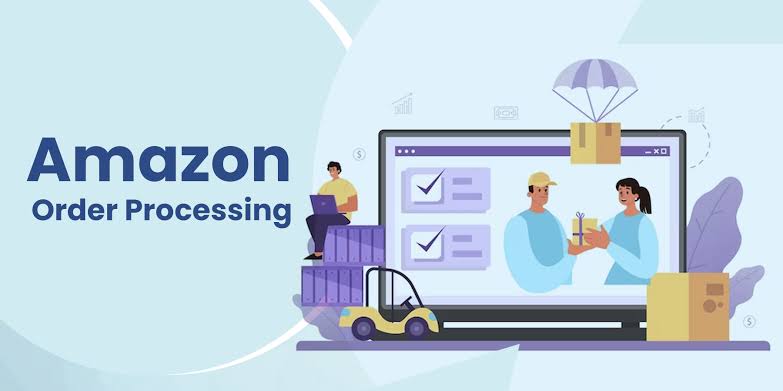
1. How Can I View My Amazon Orders?
To view your Amazon orders, follow these steps:
a. Log into your Amazon account: Visit the Amazon website and sign in using your account credentials.
b. Navigate to the “Your Orders” section: Hover over “Accounts & Lists” in the upper-right corner and select “Your Orders” from the dropdown menu.
c. Access all orders: This section will display a list of all your past and current purchases. You can scroll through to find any order details, including shipping statuses, tracking numbers, and delivery dates.
You can also filter orders by time, status, or product category to make it easier to locate specific purchases.
2. Can I Track My Amazon Orders?
Yes, tracking Amazon orders is easy:
a. Once you access the “Your Orders” section, locate the order you want to track.
b. Each order will display the current status, including shipping updates. If the item has been shipped, you will see a tracking number and a link to track the item through the carrier’s website (e.g., UPS, FedEx).
c. You will also receive updates about your order’s status, including when it has been shipped, is out for delivery, or has been delivered.
By checking your order status regularly or enabling notifications, you can stay updated on any shipping changes.
3. Can I Organize My Amazon Orders for Better Management?
Yes, there are several methods for organizing your Amazon orders effectively:
a. Archive Orders: If you want to keep your order history neat and organized, Amazon allows you to archive specific orders. This removes them from your active order history but keeps them accessible for later viewing. To archive an order, click on the “Archive Order” link next to the order you wish to hide.
b. Use the “Lists” Feature: Amazon offers a “Lists” feature where you can categorize items. For example, you can create different lists for gift ideas, personal items, or home goods. This feature helps you easily organize your orders based on their category or purpose.
c. Order History Report: For a detailed record, you can download an order history report. This report includes all your purchases within a specified period and can be downloaded in CSV or PDF format. This is useful for budgeting, tracking expenses, or business purposes.
4. How Do I Manage Subscriptions and Recurring Orders on Amazon?
For customers with Amazon subscriptions or recurring orders, managing them is quite simple:
a. Visit the “Your Account” page: Go to “Your Account” and select the “Subscriptions” option.
b. Manage Subscriptions: Here, you can view all active subscriptions, including items purchased through Amazon Subscribe & Save. You can update the delivery frequency, pause or cancel subscriptions, and manage payment methods directly from this page.
By managing subscriptions, you can ensure that you’re not receiving unwanted orders and can adjust delivery schedules as needed.
5. Can I View and Print Invoices for My Amazon Orders?
Yes, Amazon provides an easy way to view and print invoices for your Amazon orders:
- Go to the “Your Orders” section: Once logged into your account, navigate to “Your Orders.”
- Select the Order: Find the order for which you need the invoice.
- Click “Invoice”: Next to each order, you will find a link to the invoice. Click on it to view or download the invoice in PDF format.
This is particularly useful for tracking business expenses, returns, or warranty purposes.
6. Can I Return or Exchange Items from My Amazon Orders?
Yes, returning or exchanging items purchased from Amazon orders is straightforward:
a. Initiate a Return: Go to the “Your Orders” section and locate the item you wish to return. Select the “Return or Replace Items” button next to the order and follow the prompts. You’ll be able to choose a reason for the return and print a return label if necessary.
b. Exchanging Items: For eligible items, you can request a replacement instead of a refund. This process allows you to receive the correct item without the need for a new order.
c. Return Period: Amazon generally allows returns within 30 days of receiving the item. Some products may have different return policies, so be sure to check the return policy for each order.
Tracking your returns and exchanges is essential for ensuring you receive refunds or replacements promptly.
7. How Can I Stay Updated on My Amazon Orders?
To ensure you are always informed about your Amazon orders, consider setting up notifications:
a. Email Notifications: Amazon will send you email updates when your order is shipped, out for delivery, or delivered. You can also receive notifications for order cancellations, delays, and return status updates.
b. Mobile Notifications: If you have the Amazon app installed, enable push notifications to receive updates directly on your phone. You can get instant updates when your order is shipped, out for delivery, or delayed.
By using notifications, you can track your orders in real-time and be proactive about managing any issues.
8. How Do I Cancel or Modify an Amazon Order?
While you can’t modify an order after it has been placed, you can cancel certain orders:
a. Order Cancellation: If you realize you need to cancel an order after placing it, go to the “Your Orders” section. If the order has not yet shipped, you will see an option to “Cancel Items.” Simply select the items you wish to cancel and confirm.
b. Modify Orders: If you wish to modify an order (e.g., change the shipping address or delivery date), you can only do so before the item is shipped. Once the item is in the shipping process, modifications can no longer be made.
It’s essential to act quickly if you need to cancel or modify an order.
9. How Do I Track My Amazon Orders After Delivery?
Once an order is delivered, you can still access important information about it:
a. Delivery Confirmation: After your Amazon orders are delivered, you can confirm the delivery status in the “Your Orders” section. Here, you will find the delivery date and the name of the carrier (e.g., UPS, FedEx).
b. Amazon Photos: For certain orders, Amazon may provide a photo of your package upon delivery, especially if it was left at your doorstep. This is a helpful feature for confirming that your package arrived safely.
c. Reviewing Past Orders: You can always revisit your order history to track previous orders, check delivery dates, or re-order items you may want again.
10. Can I View Archived Amazon Orders?
Yes, archived orders are still accessible after being removed from the main “Your Orders” section:
a. Access Archived Orders: To view archived orders, go to the “Your Orders” section and click on the “Archived Orders” link. This will show a list of orders that have been archived, which you can easily reference later.
Archiving is especially helpful for organizing your order history and keeping the “Your Orders” page uncluttered.
Read Also: Trending Fashion Jewelry Styles to Jazz Up Your Look
Do you have any questions, suggestions, or contributions? If so, please feel free to use the comment box below to share your thoughts. We also encourage you to kindly share this information with others who might benefit from it. Since we can’t reach everyone at once, we truly appreciate your help in spreading the word. Thank you so much for your support and for sharing!






